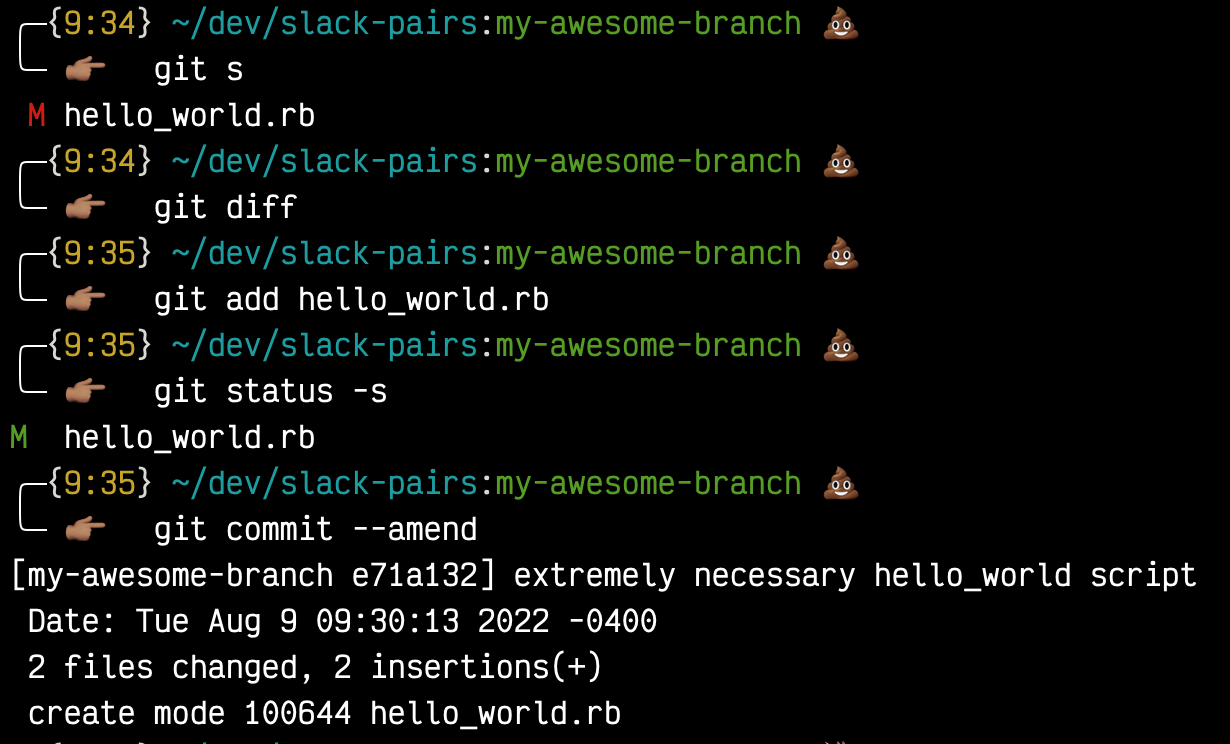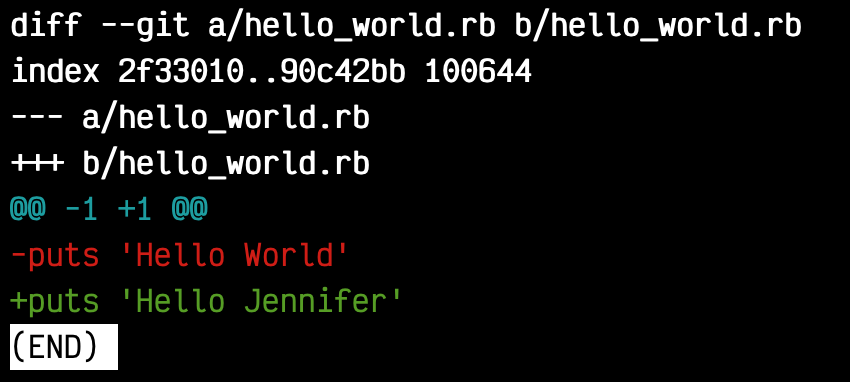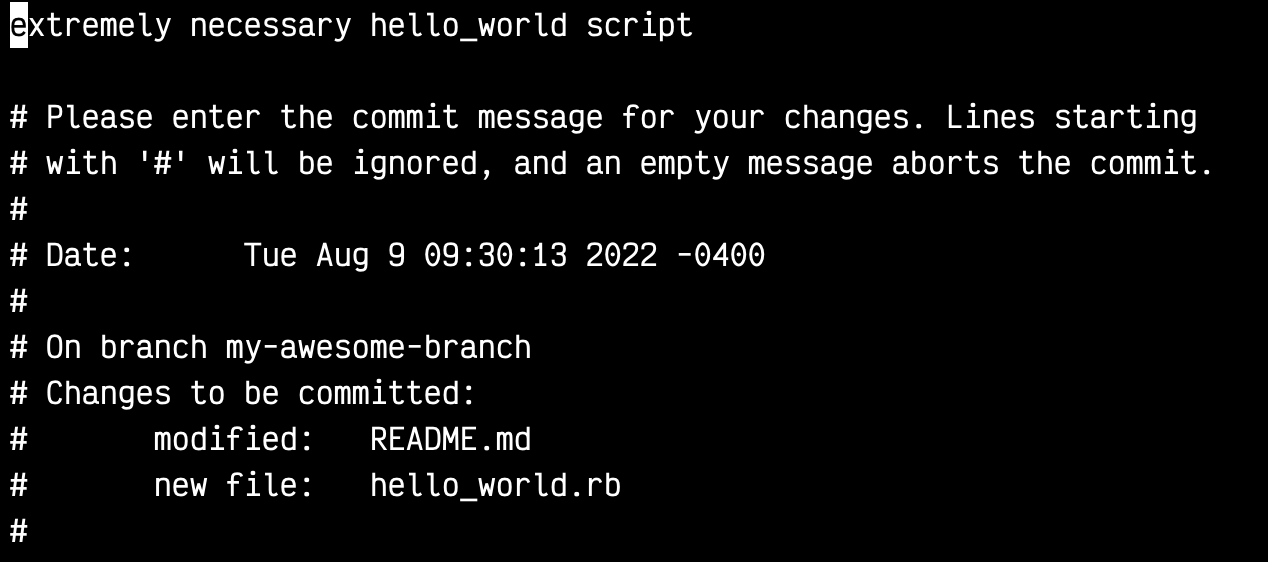For a while I was staying away from git rebase because I kept getting crazy errors and commits that weren’t mine whenever I tried to rebase. No more!
# rebase!
git checkout branch-i-want-to-merge
git log
git rebase -i HEAD~6
git log
git rebase old-branch
git checkout old-branch
git merge branch-i-want-to-merge
Command by command:
I have a branch called branch-i-want-to-merge that has 6 commits. I have a master branch called old-branch that I want to merge my branch into, but not before cleaning up the commit history (does everyone need to know that I forgot an s?).
I have branch-i-want-to-merge checked out. I double check my number of commits by doing a git log and counting them. I see 6, so I do a git rebase -i HEAD~6. After this, I do a git log again to verify that I only have 1 commit.
Now I want to make sure my new branch has all the commits from the old branch, so I do git rebase old-branch. Success!
Final steps: I check out old-branch, then do merge in my new branch with a git merge branch-i-want-to-merge. All done! That wasn’t so hard, right?